Become a collaborator
All SCHISM users are welcome to share their own cases on this tutorial site.
All contributions are appreciated, be it as simple as a suggestion on the existing procedure, or a pre/post precessing script, or something more complex like a model setup.
Please contact Fei Ye (feiye@vims.edu) to be included as a collaborator of the Github repository.
Adding contents
Location to put your stuff
To add a new tutorial or a new page in the existing tutorials, you only need to worry about the “docs/” folder:
docs/
├── compound-flood
│ ├── compound-flood.md
│ ├── hgrid_cpp.md
│ └── workflow_2d_ecgc.png
├── share-your-own-tutorials
│ ├── share-your-own-tutorials.md
│ └── edit.png
, in which each topic consists a sub-folder.
Adding a new tutorial
Make a new folder (e.g., “your_tutorial”) under “docs/” and make a new file (e.g., “your_tutorial.md”) under that folder.
docs/
├── compound-flood
│ ├── compound-flood.md
│ ├── hgrid_cpp.md
│ └── workflow_2d_ecgc.png
├── your_tutorial
│ └── your_tutorial.md
├── share-your-own-tutorials
│ ├── share-your-own-tutorials.md
│ └── edit.png
Note that “your_tutorial.md” shares the same name as your tutorial folder.
Short tutorial
- If your content is short enough to fit in a single page, you can put all texts in “your_tutorial.md” and any additional materials (e.g., “your_tutorial_figure.png”) under the same folder (“your_tutorial/”). Remember to set a title at the beginning of “your_tutorial.md”. You don’t need to worry about the “nav_order”, we will periodically re-order the new tutorials. For example, the beginning lines of the source code of the current page (
docs/share-your-own-tutorials/share-your-own-tutorials.md) look like:--- layout: default title: Share your own tutorials nav_order: 90 ---
Long tutorial
- If you need multiple pages for your tutorial, “your_tutorial.md” is a good place to put a summary of your tutorial. See the summary page of Compound flooding model for an example. Then, add other pages and additional materials under the same folder like:
docs/ ├── compound-flood/ │ ├── compound-flood.md │ ├── hgrid_cpp.md │ └── workflow_2d_ecgc.png ├── your_tutorial/ │ ├── your_tutorial.md │ ├── page_1.md │ ├── a_figure_for_page_1.png │ └── page_2.md ├── share-your-own-tutorials │ ├── share-your-own-tutorials.md │ └── edit.pngFinally, you need to specify the parent and children relationship:
- At the beginning of “your_tutorial.md”: set an appropriate title; assign any value to “nav_order”; set “has_children: true”. For example,
--- layout: default title: Your Tutorial nav_order: 30 has_children: true permalink: docs/your_tutorial ---You can use
docs/compound-flood/compound-flood.mdas a template. - In the *.md files of other pages, set the “parent” to be the same as your tutorial’s title in the previous step, for example:
--- layout: default title: Horizontal grid in CPP parent: Your Tutorial nav_order: 1 permalink: docs/your_tutorial/page_1/ ---Here, the “nav_order” only has local effect under “Your Tutorial”, and you should assign an appropriate value to each of your tutorial pages. You can use
docs/compound-flood/param.mdas a template.
- At the beginning of “your_tutorial.md”: set an appropriate title; assign any value to “nav_order”; set “has_children: true”. For example,
Adding a new page to an existing tutorial
This is similar to adding things in a Long tutorial, just remember to set a parent at the beginning few lines of your newly added page (*.md).
Minor edits
If you need to do some minor edits on an existing page of a tutorial, the easiest way is probably directly editing the *.md file on Github’s webpage. Simply click the link at the bottom of any page,
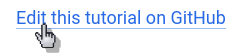
It leads you to the source code of that page in the Git repo, where you can find an “edit” button at the top-right:
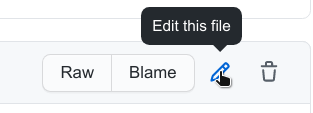
We do ask you to provide a brief and sensible commit message.
Linking your existing tutorial
You are welcome to provide a link to your existing online tutorial. You can make it as a single-page short tutorial, provide a brief introduction, then make an external link to your online tutorial.
See an example here: Acetool tips.
Links
If you want to link to a content within this tutorial, use the syntax in the following example:
[Compound flooding model]({{ site.baseurl }}{% link docs/compound-flood/compound-flood.md %})
The external links are easier, e.g.:
[Markdown syntax](https://www.markdownguide.org/cheat-sheet/)
Markdown
A quick reference of the Markdown syntax.
More features
If you need advanced features for your tutorial page, you can use some HTML syntax in your *.md files and check the usage of the Jekyll theme “Just the Docs”. However, we recommend that you keep the page layout as simple as possible.